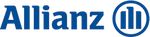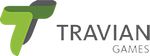Table of Contents
- Introduction: TailwindCSS meets Nuxt 3
- Installation and Basic Configuration
- From Utility Chaos to Scalable Design System
- Best Practices for Components
- Performance Optimizations for TailwindCSS in Nuxt 3
- Common Errors and How to Avoid Them
- FAQ
2025-07-14
Best Practices for Styling & Performance in Nuxt 3Optimal Use of TailwindCSS in Nuxt 3
TailwindCSS is a high-performance solution for styling in Nuxt 3 projects. Learn how you optimally integrate it, create design systems, and maximize your Nuxt app's performance. We'll show you best practices for efficient usage.
In this article, we'll explain how you optimally integrate TailwindCSS into your Nuxt 3 project, which performance optimizations you can use, and how you build a scalable design system.
Prerequisites
You should have the following knowledge to use the article optimally:- TailwindCSS and Tailwind CSS for Nuxt
- Nuxt in Version 3
- Clean Vue.js Components
If you have any questions or if anything is unclear, you can use the comment function below the article.
Introduction: TailwindCSS meets Nuxt 3
What is TailwindCSS?
TailwindCSS is a Utility-First CSS framework that follows a completely different approach compared to traditional CSS frameworks. Instead of predefined components, it offers a comprehensive collection of utility classes that can be directly used in HTML. These classes enable creating designs directly in the markup without having to switch between HTML and CSS files.
Why TailwindCSS with Nuxt 3?
The combination of Nuxt 3 and TailwindCSS offers a high-performance foundation for modern web applications. Nuxt 3's Server-Side Rendering (SSR) and Static Site Generation (SSG) capabilities perfectly harmonize with TailwindCSS's Utility-First approach.
Advantages of the Combination:
- Rapid Development
- Direct styling in the template
- No context switching between files
- Consistent design language
- Optimized Performance
- Automatic PurgeCSS integration
- Minimal bundle size
- Efficient caching
- Flexibility
- Easy adaptation to design systems
- Responsive design without media queries
- Dark Mode support
- Developer Experience
- Intuitive API
- Good IDE support
- Comprehensive documentation
Drawbacks and Challenges:
- Learning Curve
- New styling approach
- Many utility classes to learn
- More complex templates
- Team Coordination
- Consistent naming conventions needed
- Code reviews require Tailwind knowledge
- Potential template complexity
- Build Time
- Longer build times for large projects
- Higher memory usage during development
- Complex PostCSS configuration
Setting Up the Development Environment
Before we begin installation, we should optimize the development environment. Here are the most important tools and settings for VSCode:
1. VSCode Extensions
Install the following extensions for the best developer experience:
- Tailwind CSS IntelliSense
- Autocomplete for Tailwind classes
- Hover preview
- Syntax highlighting
2. VSCode Settings
Add these settings to your settings.json:
{
"editor.quickSuggestions": {
"strings": true
},
"files.associations": {
"*.css": "tailwindcss"
},
}
3. Debug Tools
We recommend the following tools for development:
- Tailwind CSS Debug Tools
- Browser DevTools for Tailwind
- Component inspection
- Responsive design testing
- Nuxt DevTools
- Performance monitoring
- Component hierarchy
- State management
We can improve your Vue and Nuxt apps, too.
Installation and Basic Configuration
Integrating TailwindCSS in Nuxt 3 is very simple thanks to the official @nuxtjs/tailwindcss module. The module automatically handles the basic configuration and optimizes TailwindCSS for use with Nuxt 3.
1. Prerequisites
Ensure you have a functioning Nuxt 3 Project:
# Create new Nuxt 3 Project
npm create nuxt
cd
# Install dependencies
npm install
2. Installation
Installation is done with a single command:
npx nuxi@latest module add tailwindcss
You can also use npm or yarn:
# With npm
npm install -D @nuxtjs/tailwindcss
# With yarn
yarn add -D @nuxtjs/tailwindcss
3. Nuxt Configuration
After installation, the module will be automatically activated in your nuxt.config.ts. You can adjust the configuration as needed:
// nuxt.config.ts
export default defineNuxtConfig({
modules: ['@nuxtjs/tailwindcss']
})
4. Tailwind Configuration
The module automatically searches for the following files:
./assets/css/tailwind.css./tailwind.config.{js,cjs,mjs,ts}
If these files do not exist, they will be automatically created with a base configuration. You can also manually adjust the configuration:
// tailwind.config.ts
import type { Config } from 'tailwindcss'
export default {
content: [
'./components/**//*.{js,vue,ts}',
'./layouts/**//*.vue',
'./pages/**//*.vue',
'./plugins/**//*.{js,ts}',
'./app.vue',
],
theme: {
extend: {
colors: {
'primary': {
50: '#f0f9ff',
100: '#e0f2fe',
// ... further gradations
900: '#0c4a6e',
}
},
fontFamily: {
sans: ['Inter var', 'sans-serif'],
}
}
},
plugins: [
require('@tailwindcss/typography'),
],
} satisfies Config
5. CSS Directives
In your assets/css/tailwind.css file, the following directives should be included:
@tailwind base;
@tailwind components;
@tailwind utilities;
6. Start Development
Start the development server and verify the installation:
npm run dev
# or
yarn dev
Open the Tailwind viewer at http://localhost:3000/_tailwind/ to check your configuration.
From Utility Chaos to Scalable Design System
The concern is understandable: Doesn't a utility-first approach lead to unwieldy, unreadable HTML templates? The answer is a clear no. Without structure, that can happen, but with the right strategy, TailwindCSS becomes the foundation for a robust and scalable design system.
Such a system is key for sustainable projects. It ensures that the design remains consistent, even as the project grows and new developers join. Changes can be made centrally instead of in hundreds of code locations.
Let's see how you can implement this in Nuxt 3 with a strategy based on two pillars.
1. The tailwind.config.ts as Your Fundamental
Consider the tailwind.config.js as the "Single Source of Truth" for your design. Here you define all fundamental visual aspects of your application — the so-called design tokens.
Instead of scattering hardcoded values like #3b82f6 throughout the code, give them semantic names. This makes your intention clearer and maintenance easier.
Look at this extended configuration:
// tailwind.config.ts
import type { Config } from 'tailwindcss'
import defaultTheme from 'tailwindcss/defaultTheme'
export default {
content: [
// ... your content paths
],
theme: {
extend: {
colors: {
'primary': {
'50': '#eff6ff',
'100': '#dbeafe',
'200': '#bfdbfe',
// ... further colors
}
},
fontFamily: {
// ... font definitions
}
}
},
plugins: [
// ... plugins
],
} satisfies Config
You no longer use text-blue-500, but text-primary-500. When your brand color changes, you only need to adjust it at one single location in the configuration. All occurrences will be automatically updated.
2. Vue Components as Reusable Building Blocks
After you've established the design tokens as a foundation, comes the second rule: Abstraction through components. Instead of using long and repetitive class lists in the markup, you encapsulate them in reusable Vue components.
Let's take the example of a simple button. Without a component, your code could look like this:
Execute Action
This is not only cluttered but also a nightmare for changes.
The solution is to create a Button.vue component, as will be detailed in the next section. The usage then reduces to a clean, readable line:
The added value is enormous:
- Readability: The code expresses intent, not implementation details.
- Maintainability: Button styling is changed only in
Button.vue. - Consistency: All buttons are guaranteed to look identical.
When you consistently apply these two principles - a central configuration for design tokens and encapsulation of UI logic in components - you build a system that can grow with your project. It remains maintainable, consistent, and makes onboarding for new team members significantly easier.
Best Practices for Components
1. Component Structure
Here's an example of an optimized Button component with TailwindCSS:
2. Dark Mode Support
TailwindCSS offers an elegant solution for implementing a dark mode in Nuxt 3 applications. The dark mode can either be system-dependent or manually controlled. Here we explain both approaches:
Use in components
To use dark mode in your components, you can use the dark: variant of tailwind classes. Here is an example of a map component:
Titel
Dieser Text passt sich automatisch dem Dark Mode an.
Best Practices for Dark Mode
- Consistent colour palette
- Define a clear colour palette for both modes
- Use semantic colour names (e.g.
primary,secondary) - Consider contrast ratios
- Performance
- Avoid unnecessary reflows when changing themes
- Use CSS variables for dynamic values
- Implement smooth transitions
3 Accessibility
- Ensure that the contrast is sufficient in both modes
- Test the readability of all texts
- Take colour blindness into account
- Persistence
- Save the user preference
- Respect system settings as fallback
- Implement a smooth transition
In this case, dark mode is automatically activated when the operating system is in dark mode.
Performance Optimizations for TailwindCSS in Nuxt 3
TailwindCSS is not only flexible but also performance-strong - however, without optimizations, it can inflate your bundle size. Nuxt 3 and Tailwind offer smart features that you should use to minimize loading times and keep the app fluid.
1. PurgeCSS and Just-in-Time (JIT) Mode
Tailwind's JIT compiler generates CSS only for the classes you actually use. In Nuxt 3, this is activated by default. To optimize it, ensure that your tailwind.config.ts covers all relevant files in the content array:
// tailwind.config.ts
export default {
content: [
'./components/**/*.{vue,js,ts}',
'./layouts/**/*.vue',
'./pages/**/*.vue',
'./plugins/**/*.{js,ts}',
'./nuxt.config.{js,ts}',
'./app.vue',
],
// ...
}
This automatically reduces unused CSS during the build. Optionally, for manual tests or debugging:
npx tailwindcss -i assets/css/tailwind.css -o .output/public/_nuxt/tailwind.css --minify
2. Caching and Lazy Loading
In large projects, the build process can become slow. Activate caching in Nuxt by adding the following to nuxt.config.ts:
export default defineNuxtConfig({
// ...
nitro: {
compressPublicAssets: true,
},
})
For dynamic components, load Tailwind styles lazily, e.g., with Nuxt's
3. Bundle Analysis
Use tools like:
nuxt analyze
Or the Webpack Bundle Analyzer to see how much Tailwind contributes to your bundle size. Goal: Keep final CSS under 10-20 KB.
These measures save bandwidth and improve the Core Web Vitals of your app.
Common Errors and How to Avoid Them
Even experienced developers sometimes stumble with Tailwind in Nuxt. Here are common pitfalls and how to handle them:
1. Overloaded Templates
Error: Too many utility classes directly in the HTML make the code unreadable.
Solution: As described in the section on components, encapsulate them in Vue components. Add props for flexibility, without complicating the markup.
2. Inconsistent Configuration
Error: Forgotten paths in the content array lead to classes not being generated.
Solution: Check with the Tailwind viewer (/_tailwind/) and expand the array as needed.
3. Performance Problems in Development
Error: Slow builds through JIT in large projects.
Solution: Set mode: 'jit' only for production and use tailwindcss --watch for quick development.
4. Accessibility Pitfalls
Error: Forgotten focus styles or insufficient contrast.
Solution: Always integrate focus:-variants and test with tools like Lighthouse.
By avoiding these errors, you save time and frustration in the project process.
FAQ
How do I integrate TailwindCSS into an existing Nuxt 3 Project?
Integrating TailwindCSS into an existing Nuxt 3 project is simple. Install the official Nuxt module and configure it in your nuxt.config.ts. Detailed instructions can be found in the official documentation.
What Performance Optimizations Does TailwindCSS Offer in Nuxt 3?
TailwindCSS in Nuxt 3 offers optimizations like PurgeCSS integration, JIT compiler, caching, and bundle analysis. These features reduce bundle size and improve load times. More details can be found in the performance optimization section.
How Do I Create a Scalable Design System with TailwindCSS in Nuxt 3?
Through central configuration in tailwind.config.ts and reusable Vue components, you build a scalable system. Define design tokens and encapsulate styles in components for consistency and maintainability.
What Are the Advantages of Combining TailwindCSS with Nuxt 3?
The combination offers fast development, optimized performance, consistent designs, and high maintainability. It enables modern, performant web applications with utility-first styling.
How Do I Implement Dark Mode in TailwindCSS with Nuxt 3?
Activate Dark Mode in the tailwind.config.ts with darkMode: 'class'. Use 'dark:' prefixes in classes and consider best practices for consistency and accessibility.
What Common Errors Should I Avoid with TailwindCSS in Nuxt 3?
Avoid overloaded templates, inconsistent configurations, performance problems, and accessibility pitfalls. Encapsulate styles in components and test regularly.